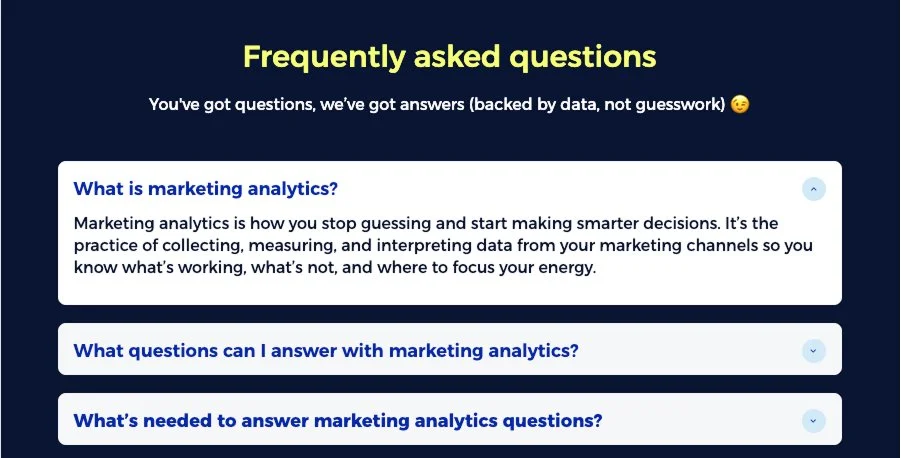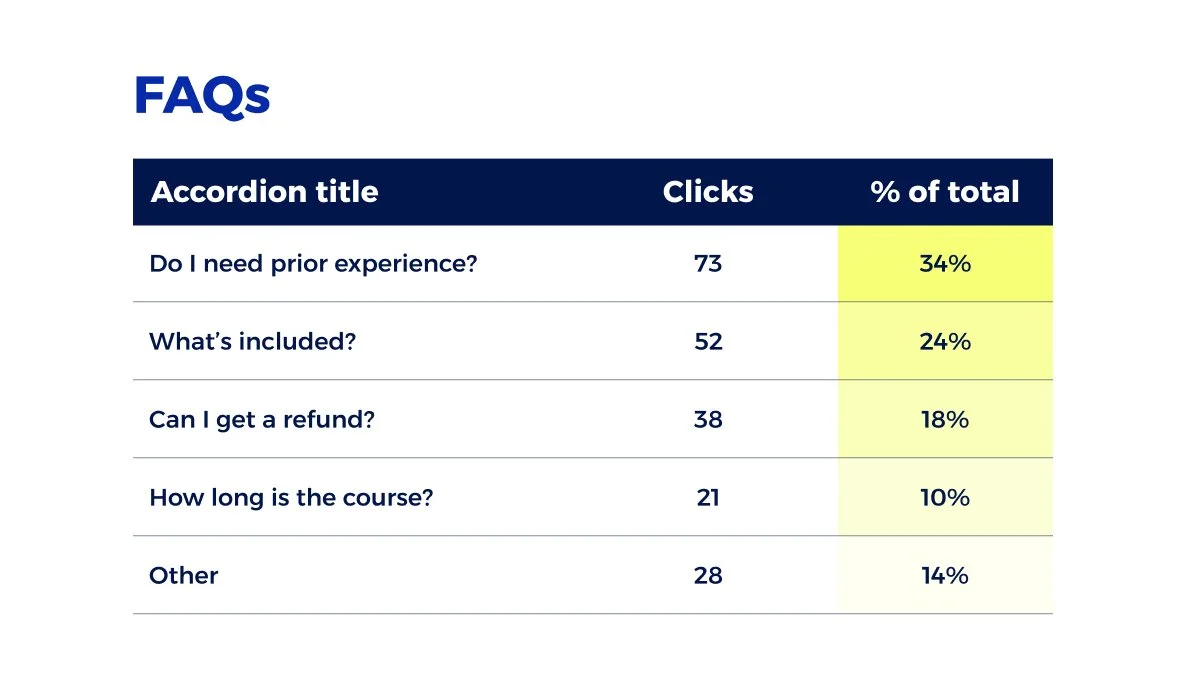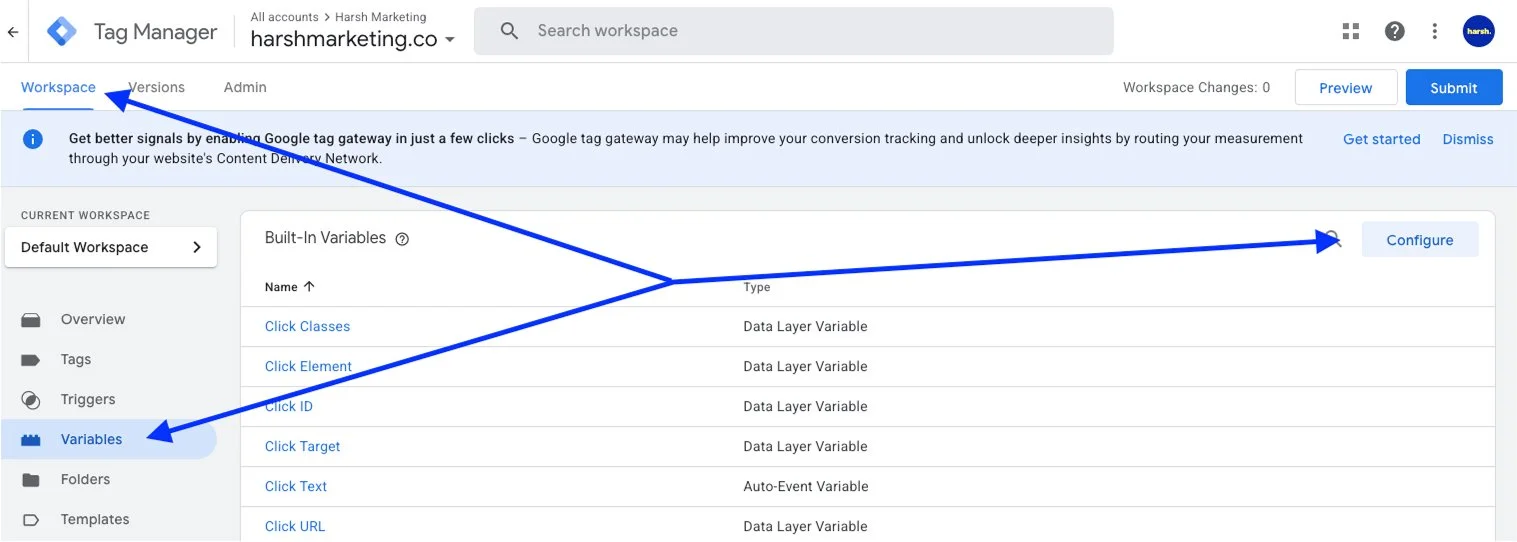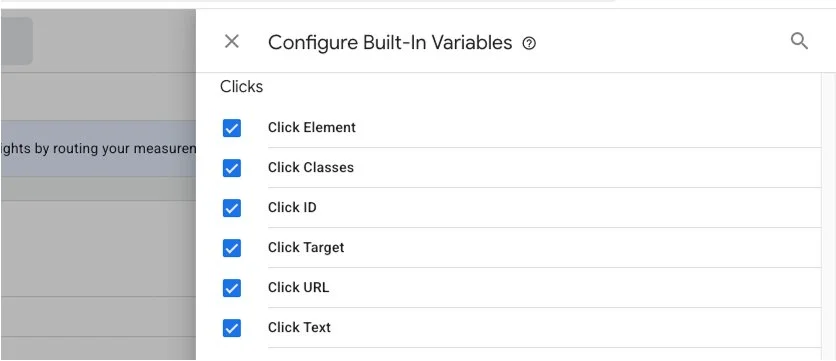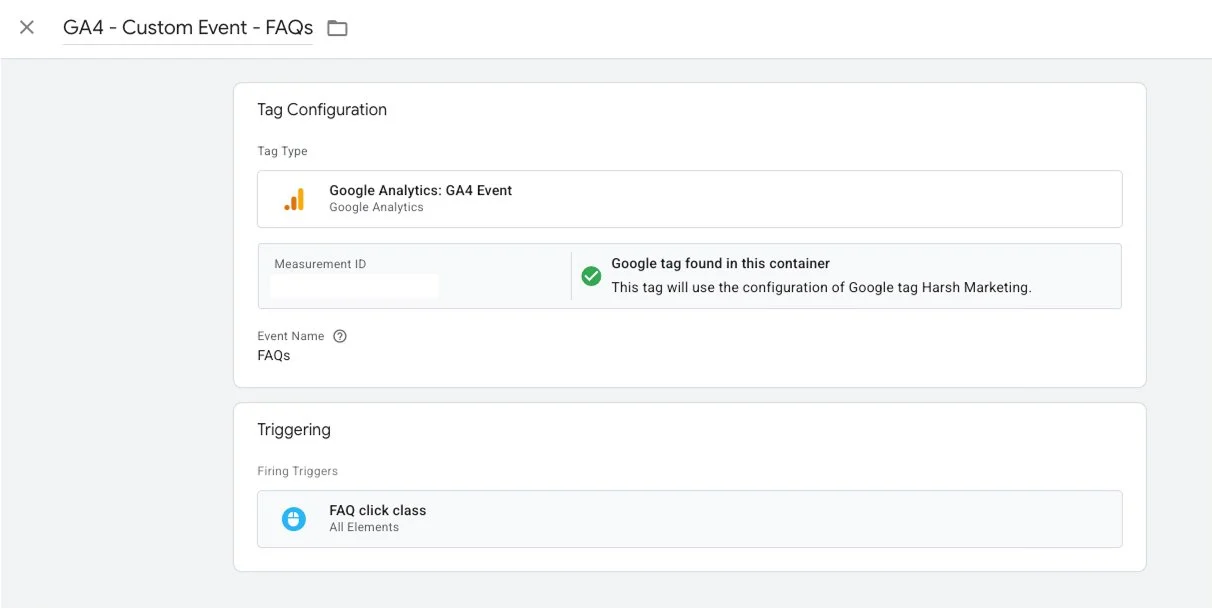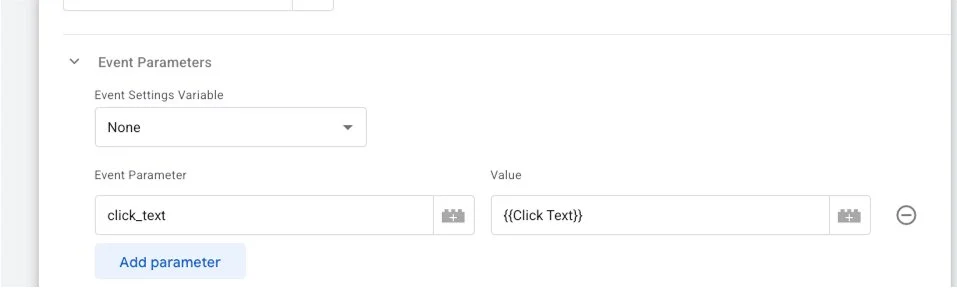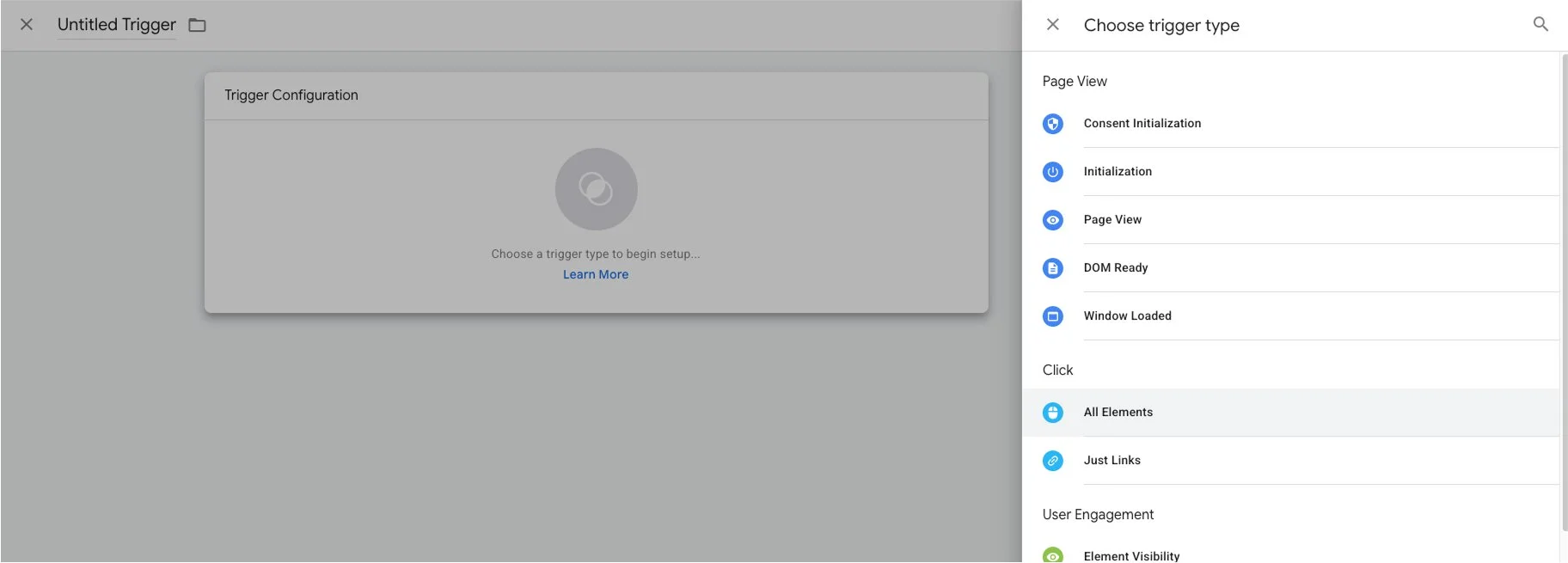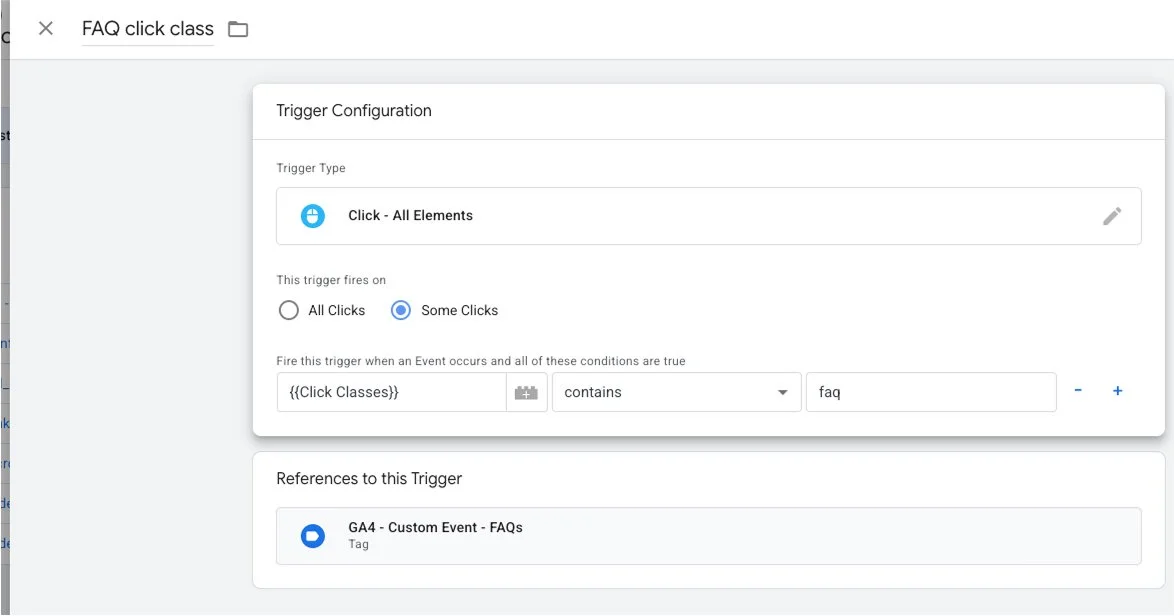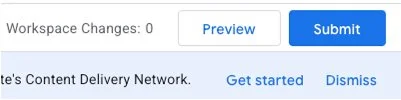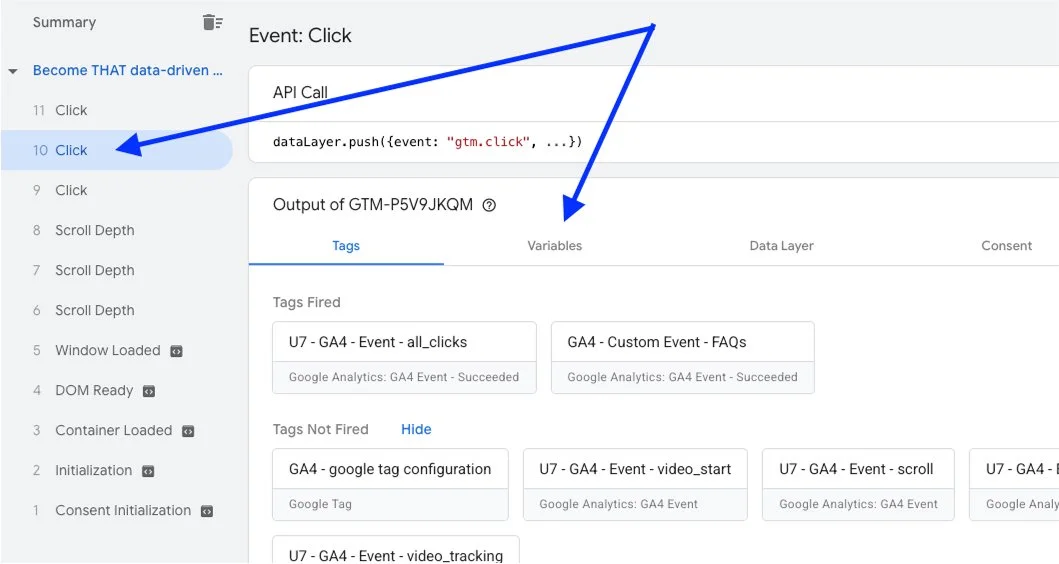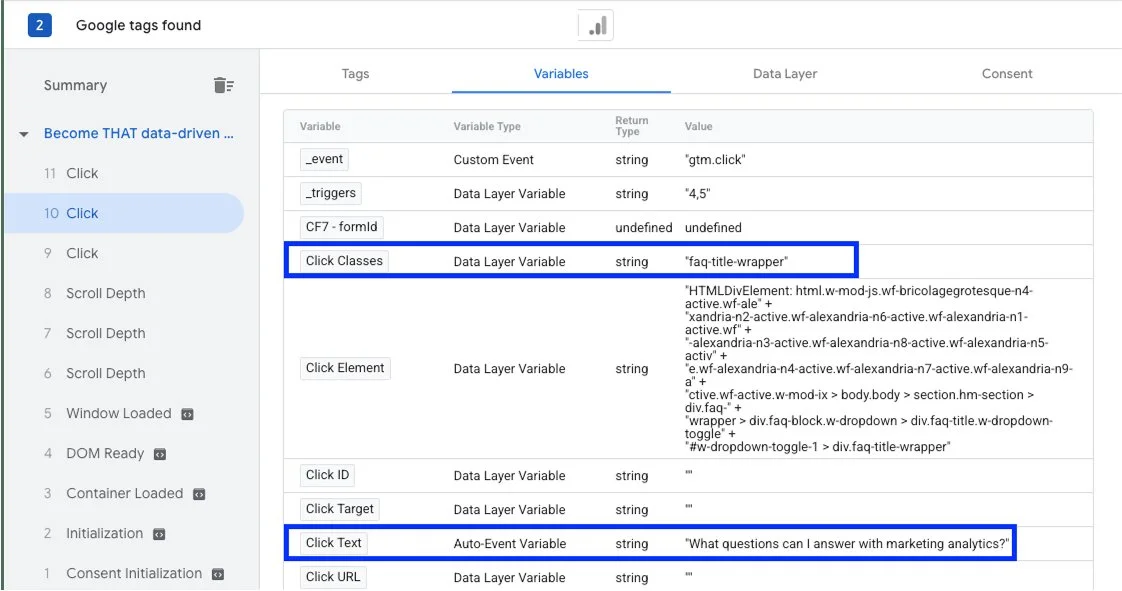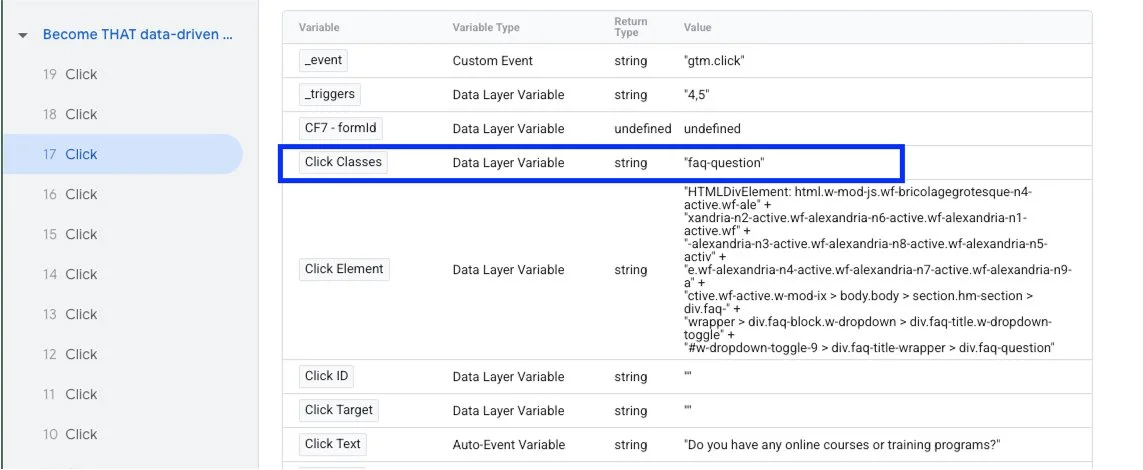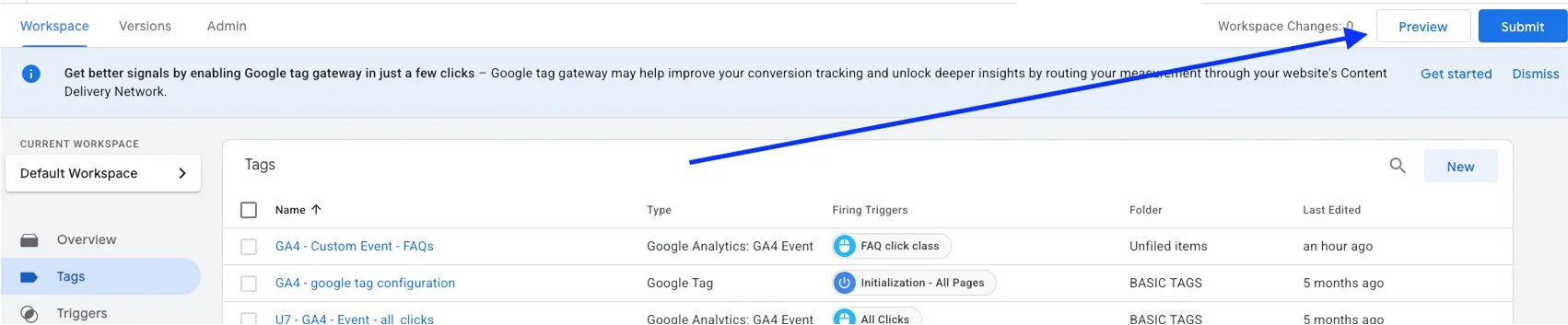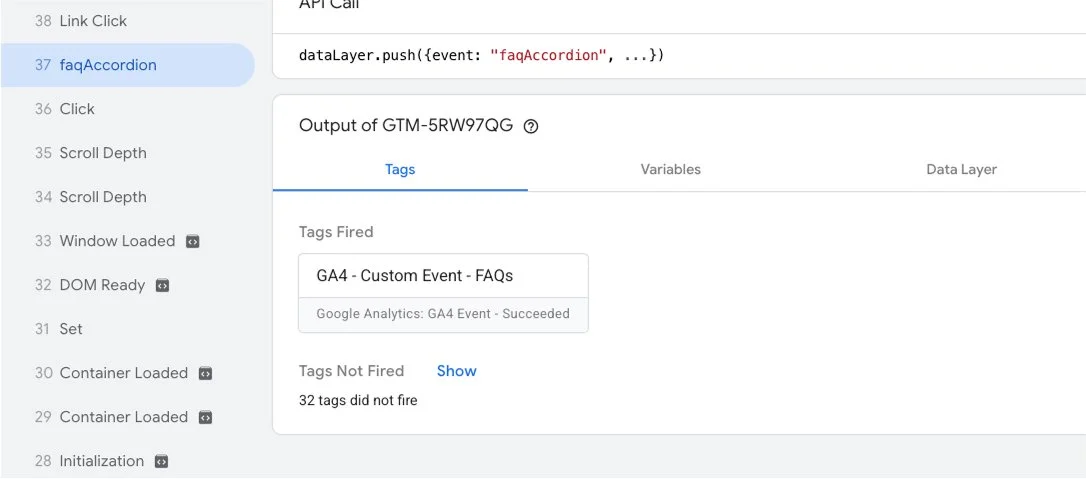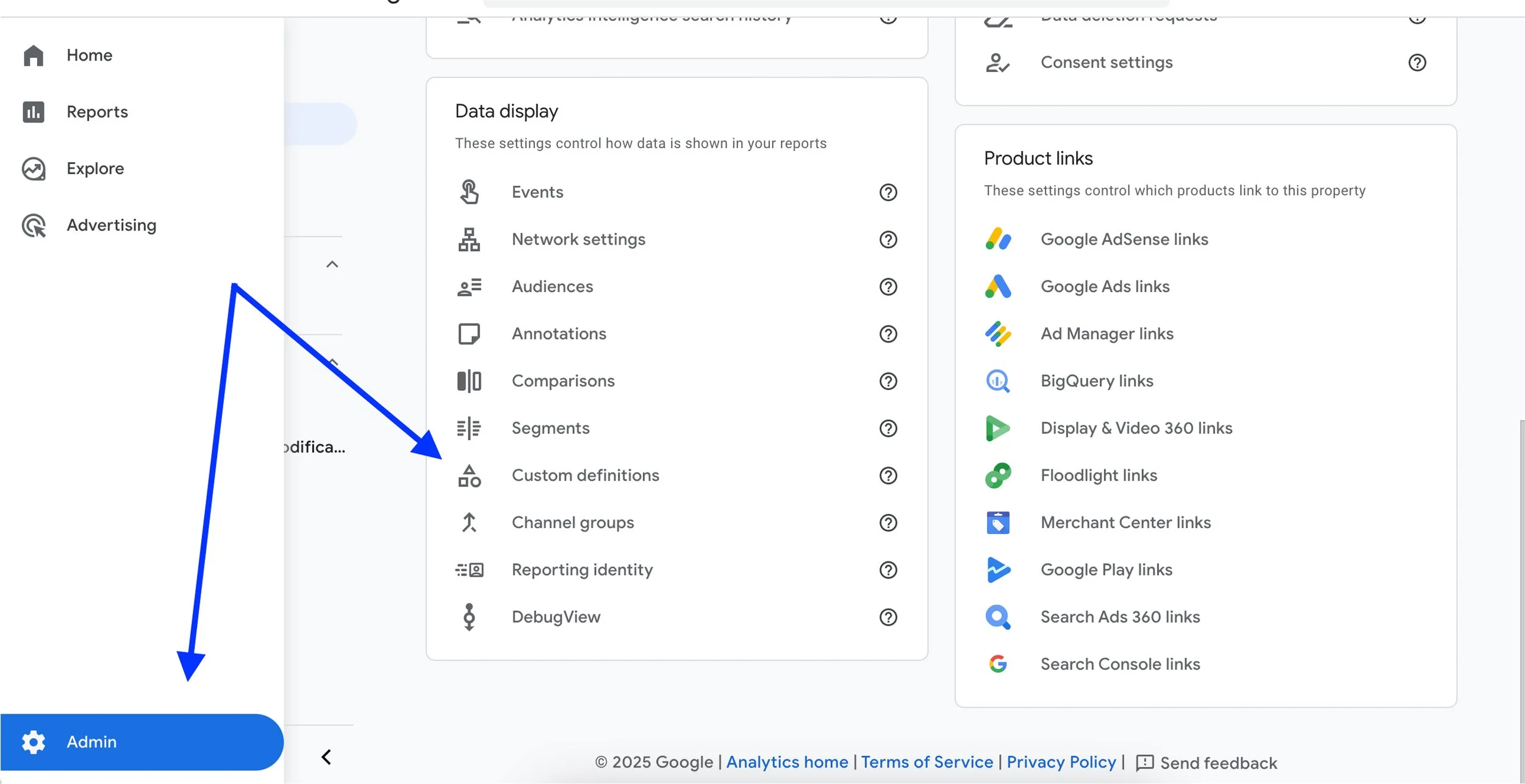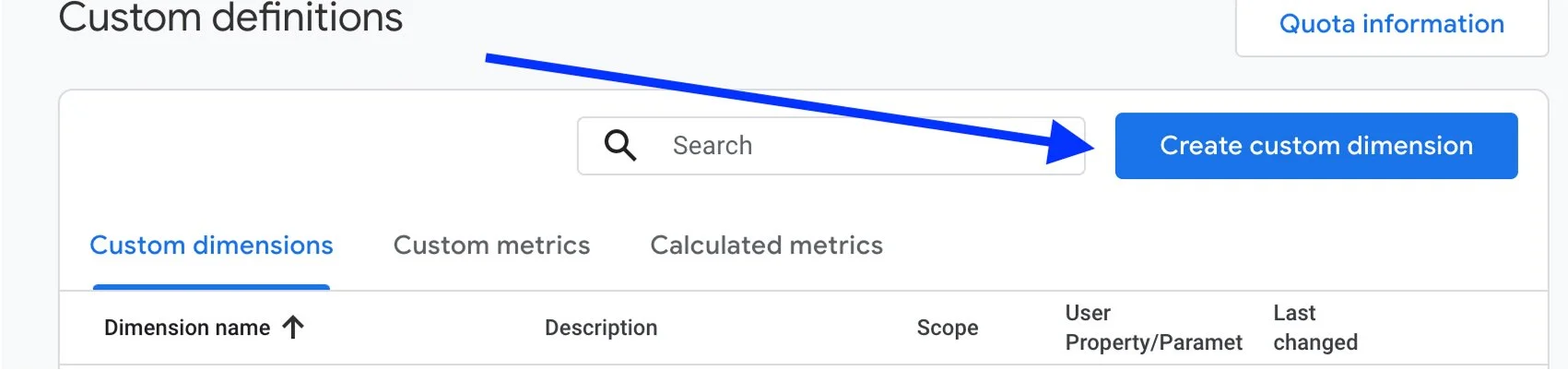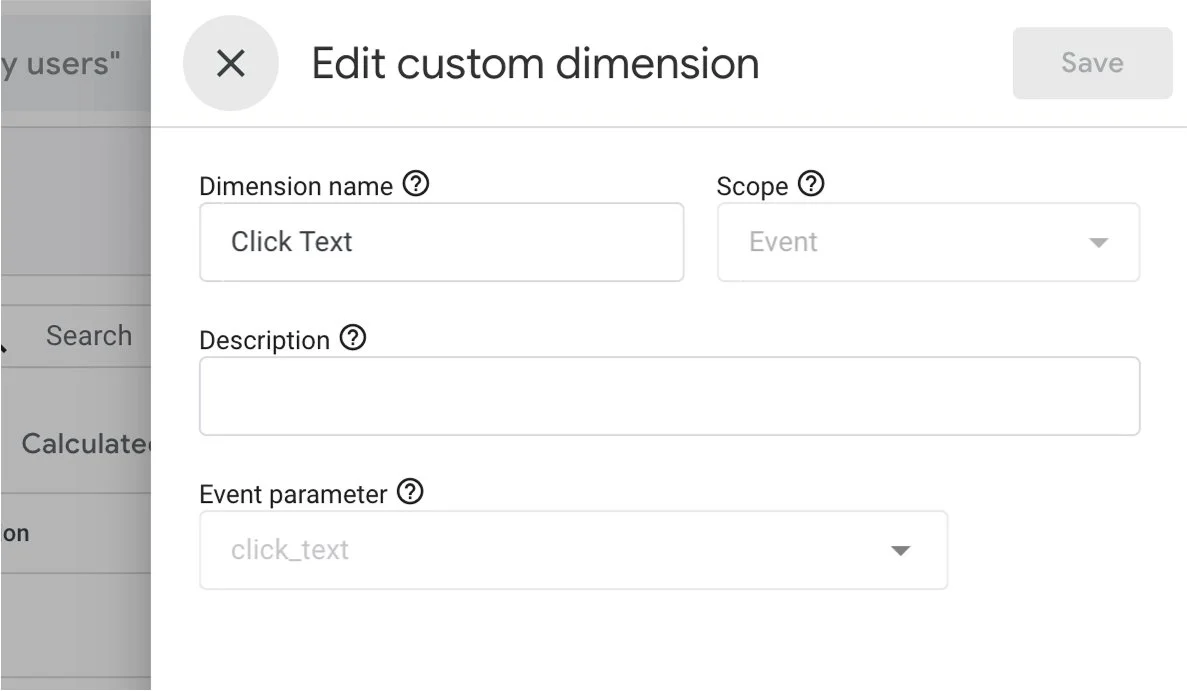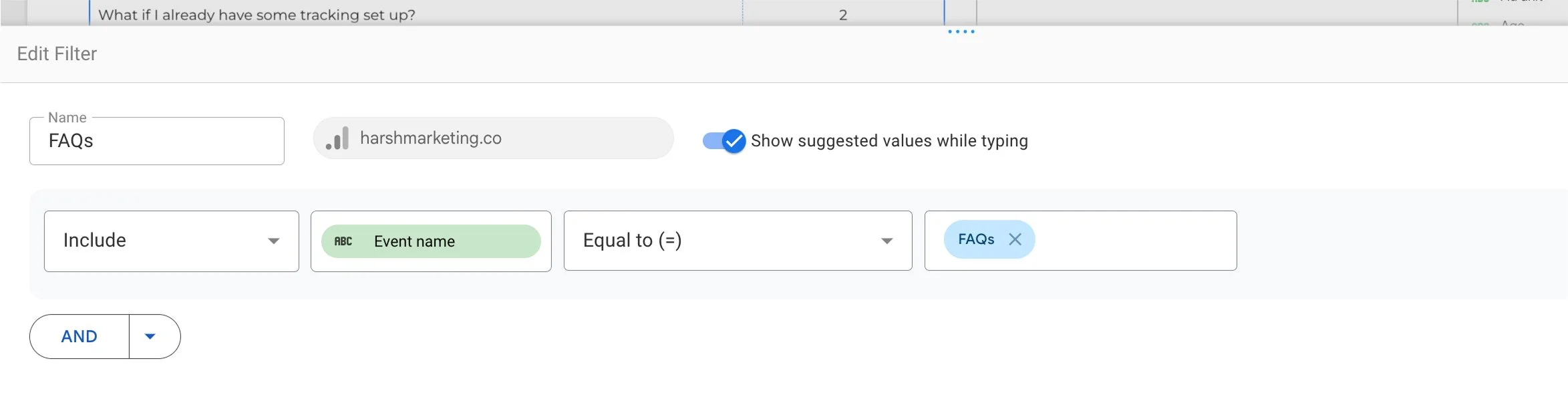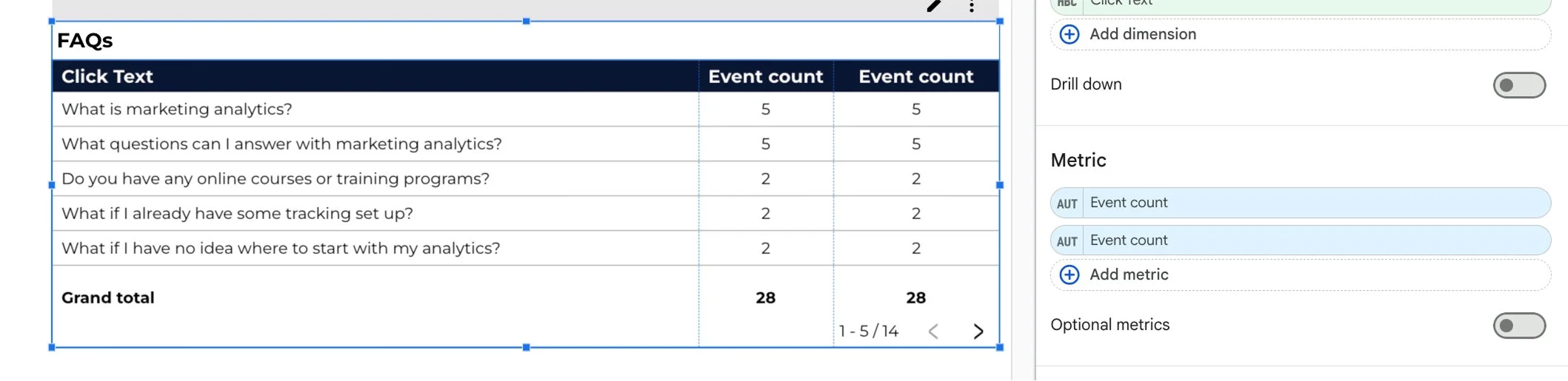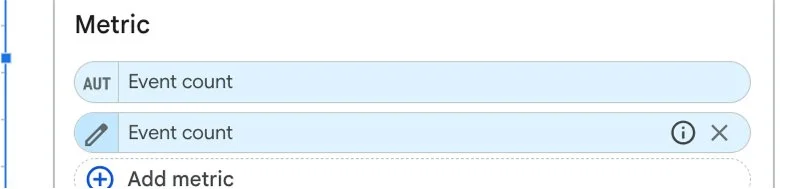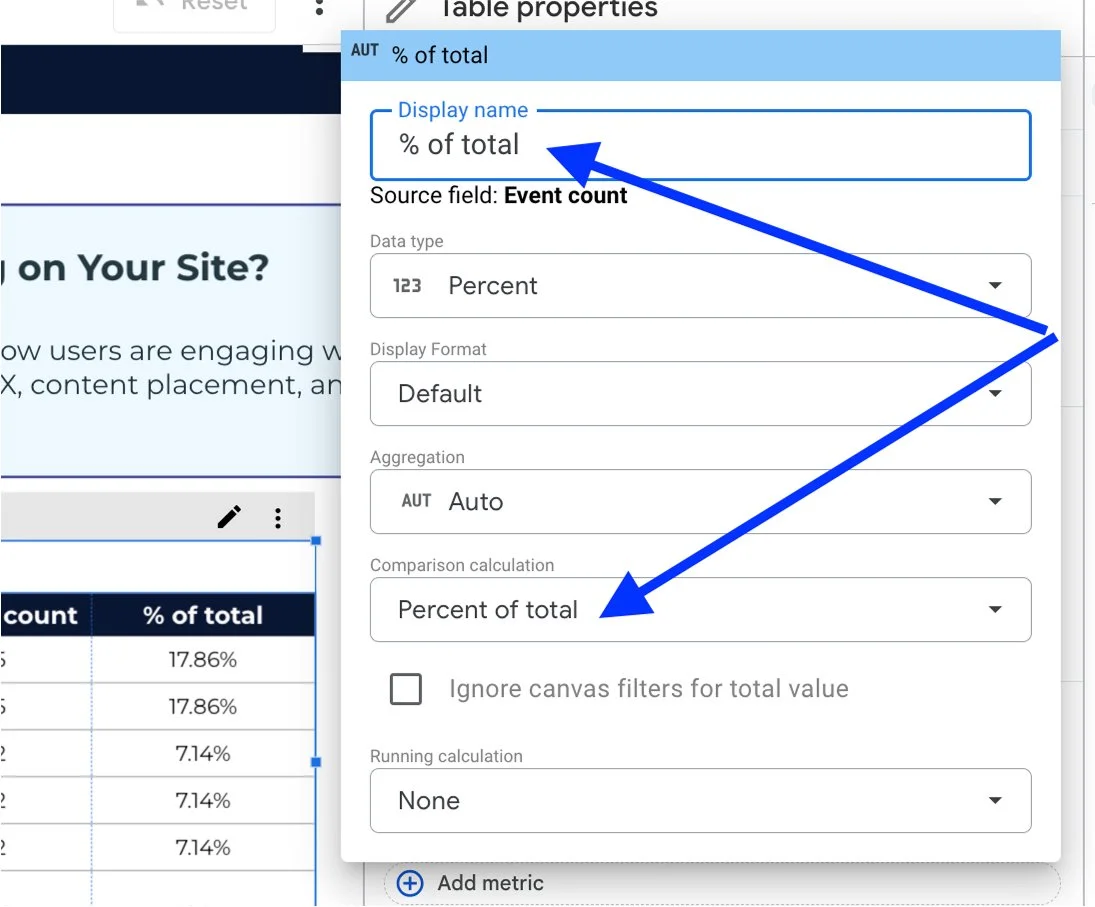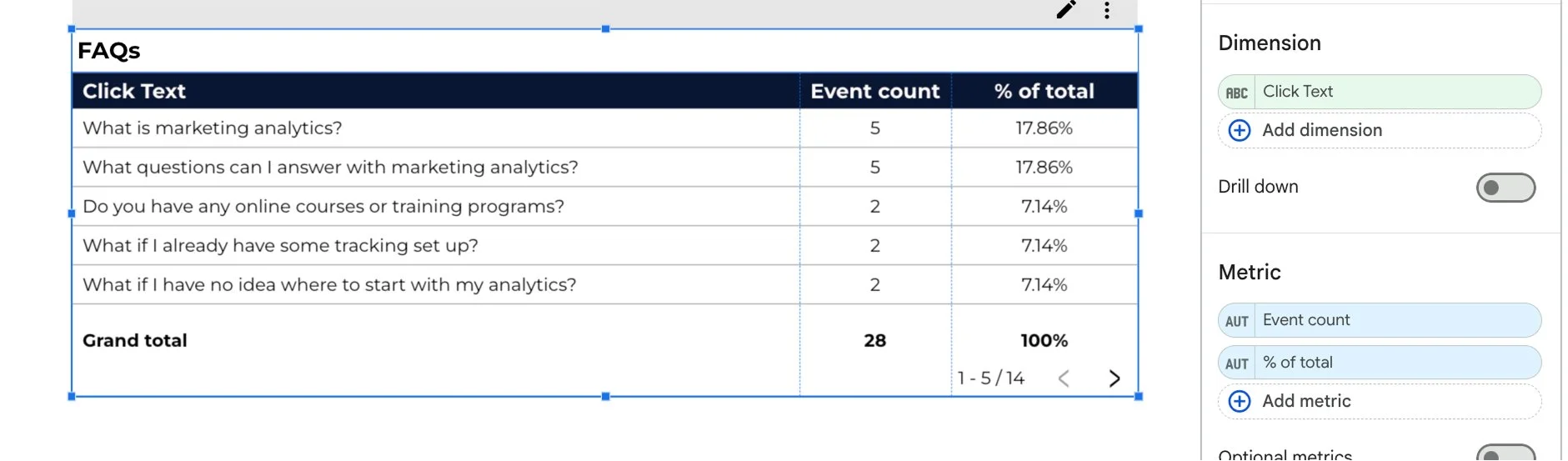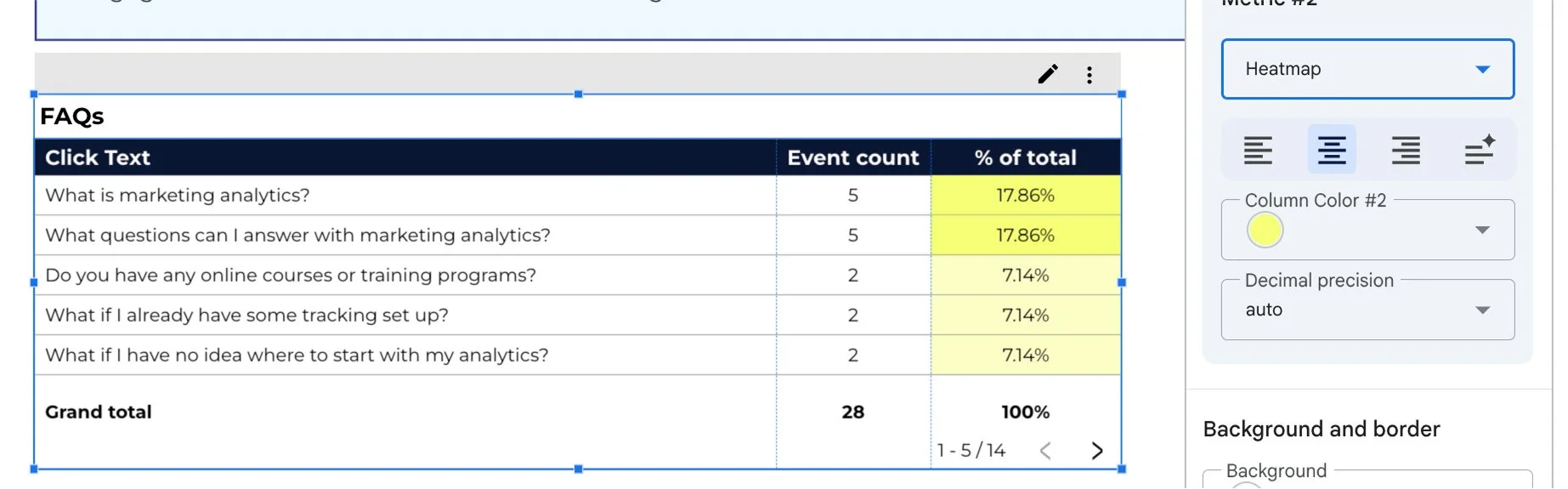Track FAQ data with accordion clicks tracking on GA4/GTM (and actually report the results)
Not to be dramatic, but accordions might be one of the most underrated features on your website 👀
They make long pages easier to read, improve SEO by letting you keep dense content on a single page, and let’s be honest—they look clean.
But here’s the best part: You can track which ones people click. And once you do? You’ll know exactly what your audience wants more of.
Real Example: FAQ click trends
Here’s how a table might look once the data’s flowing:
💡 What it tells you:
People are really concerned about whether they need experience
“Refunds” and “what’s included” are also top of mind
These insights don’t just reflect the users who clicked—if these are common concerns, chances are others are wondering too and never made it to the FAQ
Might be worth pulling these answers up into higher-visibility areas like product pages, landing pages, or email sequences—before someone hits a roadblock and leaves
Getting Started 🧰
Let’s walk you through how to set up click tracking in Google Tag Manager (GTM), send that data to Google Analytics 4 (GA4), and report on it in Looker Studio so you can know these insights.
🎯 Yes, you’re about to turn your FAQ section into an insights machine.
Before diving in, make sure you have:
Step 1: Enable click variables in GTM
Go to your GTM workspace → Variables → Configure.
Scroll down and check these boxes:
Click Classes
Click Element
Click ID
Click Target
Click Text ← this is the MVP for accordion tracking.
These variables let you capture what people actually clicked.
Step 2: Create an FAQ tag in GTM
Go to Tags → New:
Tag Type: GA4 Event
Measurement ID: [your GA4 ID] - here’s an article on where to find your GA4 ID
Event Name: GA4 - Custom Event - FAQs (this can really be whatever you want, it only shows up in your GTM tags list)
You will also want to add a parameter that captures the click text data and sends it along with the fired event.
🎉 This will send the clicked title to GA4.
Step 3: Create a trigger
Now go to Triggers → New OR just click the trigger section in your tag
Trigger type: Clicks > All Elements (if your accordions aren’t actual links, which they normally aren’t, they’re just text, i.e. an element)
Choose “some clicks” and not “all clicks”:
For the trigger fire conditions, this can be tricky to explain as it depends on how your page and table is set up. You will need to follow these exploration steps to investigate what’s available on your end, our set up may not necessarily work for you.
Here’s what we did to find what could work for us.
We used GTM’s preview mode to test which values appear when you click the accordion. That’s how you know which condition to use. So open up GTM in another tab. Click the “Preview” button:
This will open up a window in a sister tool called “tag assistant”. It should automatically insert your site’s URL. If not, add it in:
Click connect.
This will open a new window with your site - DO NOT CLOSE THIS NEW WINDOW. These windows are connected for data tracking purposes.
Click continue on the tag assistant window.
Now navigate to the page on your site that features the FAQ, or one of the pages. Start clicking a few questions. These actions should show up as a “click” in the summary of GTM.
Now click on one of the click tabs and navigate to the “variables” tab.
Now we can see that GTM is picking up on a “click classes” with the value of “faq-title-wrapper”. It’s also good to double check that the click text appears as well - which will be what demonstrates the text of the question in your report later.
Now let’s click on a different “click” in the summary to see if it’s the same thing. The 3 I had selected turned out to be the same, but I know this is often not the case, so i clicked on a bunch of the questions in our table, and found one that was different:
This is important because sometimes depending on WHERE you click (i.e. the text or right above it), the data could be different. Maybe when the click class value is “faq-title-wrapper”, the click is more on the white box than the text. And when the click class value is “faq-question”, it’s a click on the actual question text. Either way, we want BOTH click scenarios to be included.
Now that we’re equipped with this information, we can head back to the GTM trigger and add the following to make sure it includes variations of the faq class:
Trigger conditions:
{{Click Classes}}, contains, faq
Step 4: test & publish
Before hitting publish, make sure your tag and trigger are firing correctly.
Here’s how:
1. In GTM, click Preview in the top right corner.
2. Enter your site URL and click Connect—this opens your site in debug mode. It will open up another window with your site’s front-end view as well. Keep both open.
3. Find the page that has the FAQ and click on a text to expand the accordion.
4. In the debug panel, look under Tags Fired “summary pannel” and confirm your GA4 event is showing up:
Once it’s working:
✅ Hit Submit in GTM to publish your changes.
You’re now collecting FAQ data in GA4.
Step 5: register the custom dimension in GA4
Here’s the part most tutorials skip for the following reporting stage: if you want to see the accordion title that was clicked in GA4 or Looker Studio, you’ll need to register a custom dimension.
Yeah, GA4 calls them “Custom Definitions” even though you’re creating a “dimension” in Looker Studio and a "parameter” in GTM. Classic Google chaos. But we’re here to make it work.
In GA4:
1. Go to Admin → Custom definitions
2. Click Create custom dimension
Dimension name: Click Text (or whatever makes sense to you)
Scope: Event
Event parameter: click_text ← must match the parameter name used in your GTM tag
🧠 Why this matters: Without this step, Looker Studio won’t know how to display the question titles in your report. This custom dimension unlocks that visibility.
💡 If your tag’s already been firing without these set up, GA4 won’t backfill that data into your reports. Even if the parameter was collected, it won’t show up until you register it as a custom dimension. So yeah... don’t skip this step.
Step 6: Report on FAQ clicks in Looker Studio
Here’s where the fun begins.
You can set up a visual report showing:
Which accordion items got the most clicks
How those interactions trend over time
What sections are most useful to visitors
Basic table setup:
Dimension: Click Text
Metric: Event count or Users
Filter: include the event name you gave your tag in GTM with this logic
*Now Looker Studio actually picks up on your events and gives you a list of what they recognize which is super helpful.
🪄 Bonus tip: Add a second metric for “event count” showing % of total clicks to help contextualize the data and add a coloured heat map for enhanced design.
Here’s how:
Add another “event count” - yes, the same metric
Then hover over the “AUT” to the left of the metric name, and click the pencil icon:
Rename the “display name” to % of total and choose the percent of total field under “comparison calculation”
This will now contextualize the number as a % of your total events.
Lastly, to add the colour gradient, head to the “style” panel under the edit section:
Head to where it says “metric #2” and select the drop down that says number:
Choose heatmap and the colour of your choice:
In this case the colour contrast isn’t all that interesting because the data is low, but oftentimes the colour disparity highlights an interesting change.
Why this matters
Accordion click tracking isn’t just “cool to know.”
It tells you:
Which sections are grabbing attention
What info people are hunting for before converting
What to prioritize in copy updates or sales pages
No more guessing what’s getting read. With one click, you’ve got insight. Tracking accordion clicks is a small setup with a big payoff. You get UX feedback, conversion clues, and next-step ideas.
Need help setting it up?
💬 We offer done-for-you services, 1:1 coaching, and soon: a full course on marketing analytics.